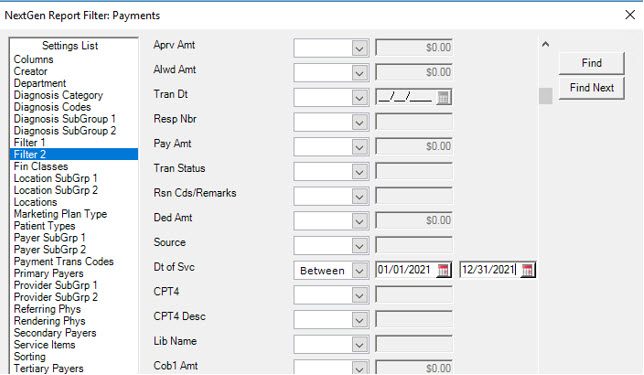It’s that time of the year again when many of you are knee-deep with UDS reporting in NextGen. NextGen has a beneficial tool, the NextGen UDS Reporting Console, available to download and install for free. Please Note* There are specific requirements for the environment. Whether this is your first introduction to the tool, or you are an experienced user, there are a few areas that need to be verified once downloaded and installed.
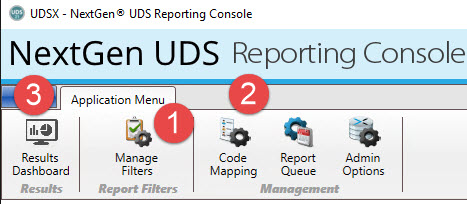
First, create a filter set or review your existing filter set under “Manage Filters”
Areas you will want to review:
a. Default export path: Ensure you have a default export path listed for your individual table reports,
b. If it’s a new filter report, navigate to each tab (Practices, Locations, Providers, CPT Exclusions, Person Exclusions, and Notifications) and configure the information. If it’s not a new filter report, you will still want to run through the tabs and update any necessary areas. For example, were there any additional test patients added throughout the year? Don’t forget to save each section.
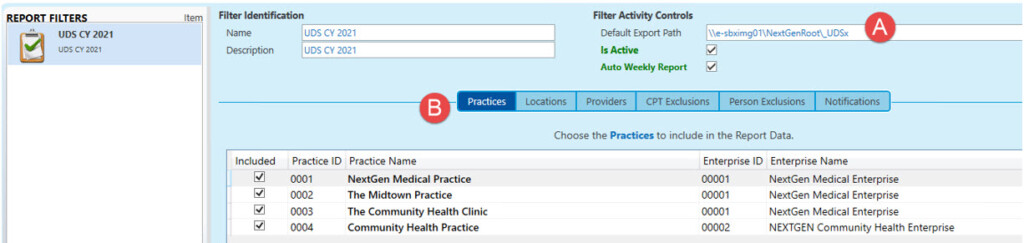
After reviewing your filter reports, you need to validate your code mappings. Run through each category (Demographic, Provider, 6A, and Clinical).
Validate any changes according to the Health Resources & Services Administration (HRSA) UDS Manual for the reporting year located in the following link: HRSA UDS Reporting Page
Third, if you don’t want to wait for the automated weekly schedule report and instead want to run an Ad Hoc report, navigate to the “Results Dashboard”. Select your Ad Hoc button, use the drop-down arrow and select your measures to run and schedule run. A new icon will show “Run Scheduled”
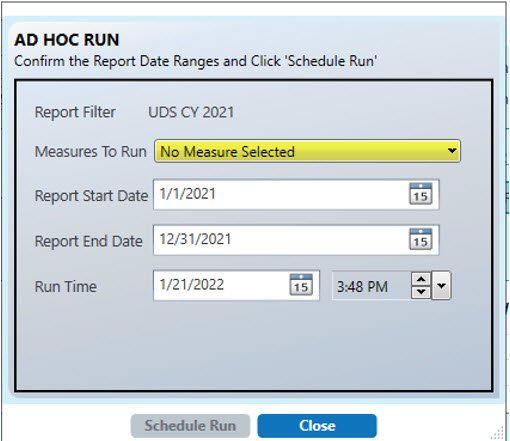
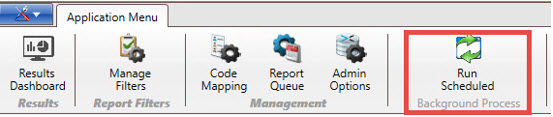
Troubleshooting your numbers
Troubleshooting your numbers
Now that you have your report filter updated, you validated your code mapping, and ran your report to review, you may see that your patient base and clinical measures are not what you expected. *If this happens, some basic troubleshooting techniques are as follows:
If your patient universe/denominator is larger than expected in some areas, check if those person encounters are marked inaccurately as qualifying encounters.
- *One area (error?) that we see annually is encounters being created throughout the year, modified, corrected, and then updated from a provider-based visit to a nurse visit. If this happens, you will need to manually correct this qualifying flag or have your IT group assist with updating this flag.
- Create and run a ‘Qualifying Encounter Report’ In Practice Management, navigate to Reports/Accounts Receivable/Billed Encounters. Select your column names including, FQHC Qual Enc, Rendering, and Chg Amt. Run this report throughout the year to validate the encounters.
- Run your LOINC and Medication updates quarterly and monthly. We find that in table 6B, the numbers are low due to the tool not capturing the LOINC encoded results of labs.
- Check the application updates and errors in the Console under Admin Options/Admin Reports/Application Error.
Table 9D – Other alternatives to assist with Patient Service Revenue
NextGen has eliminated this table from the console, and as an alternative for preparing the table reporting, the client can utilize specific areas in File Maintenance and PM Reports.
Step 1: The payer subgroupings: In Enterprise Preferences under the general tab, we titled Payer Subgrouping 1: UDS
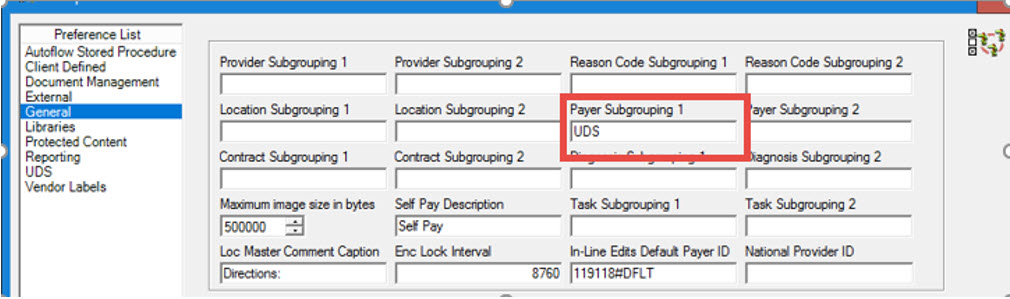
Step 2: Once labeled, create a drop-down list in Master lists. These lists options match the UDS payer categories.
Step 3: In Payer Master, we then populate the payer subgrouping to the UDS field in every payer.
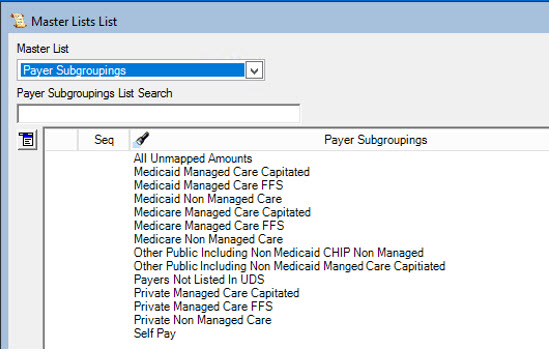
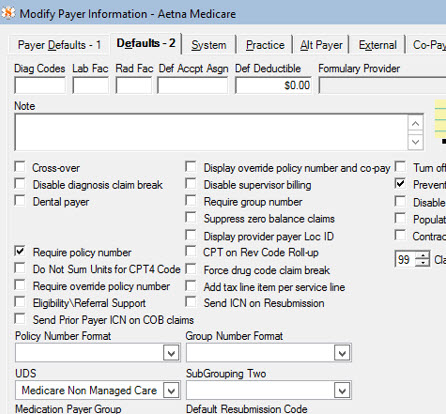
Step 4: Create a report using the UDS Categories. UDS is looking for all services billed to and paid by each category.
For example, a Daily Charge report was created and grouped by UDS subgrouping
Reports> Daily> Charges
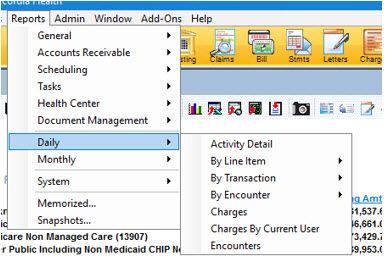
Filtered by Service Date
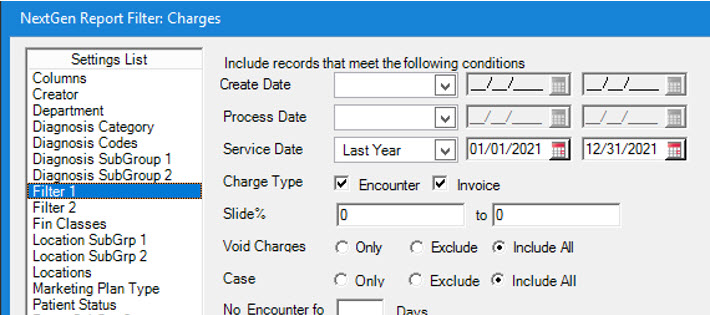
Sorted by Payer subgrouping 1 UDS

Totaled lines and Count records
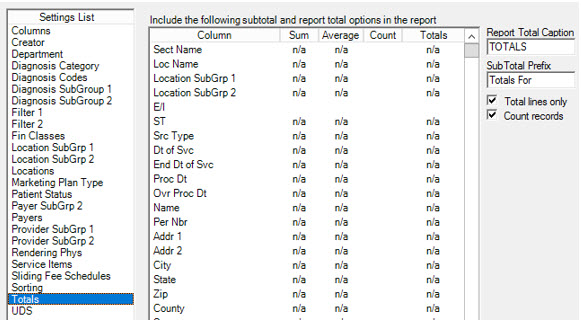
The output should look similar to below
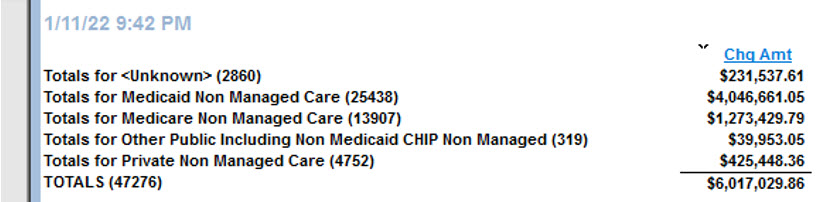
Another example is a Payments Report
Reports>Daily>Line Item>Payments
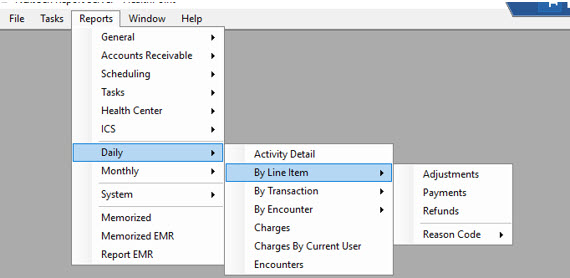
Select columns
• Date of Service
• Pay amount
• Name
• Location Subgrouping 1
• E/I/A/B
Any other columns can be added based on clients’ needs.
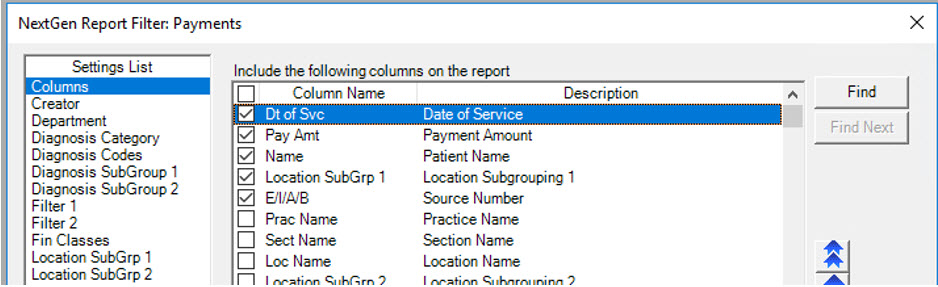
Filter 1 dates should be by process date and dates selected should be first day of the UDS reporting year to current and unapplied payments should be excluded.

Filter 2 tab should be filtered by date of service and should be between 01/01/2021 and 12/31/2021 (or current UDS reporting year)